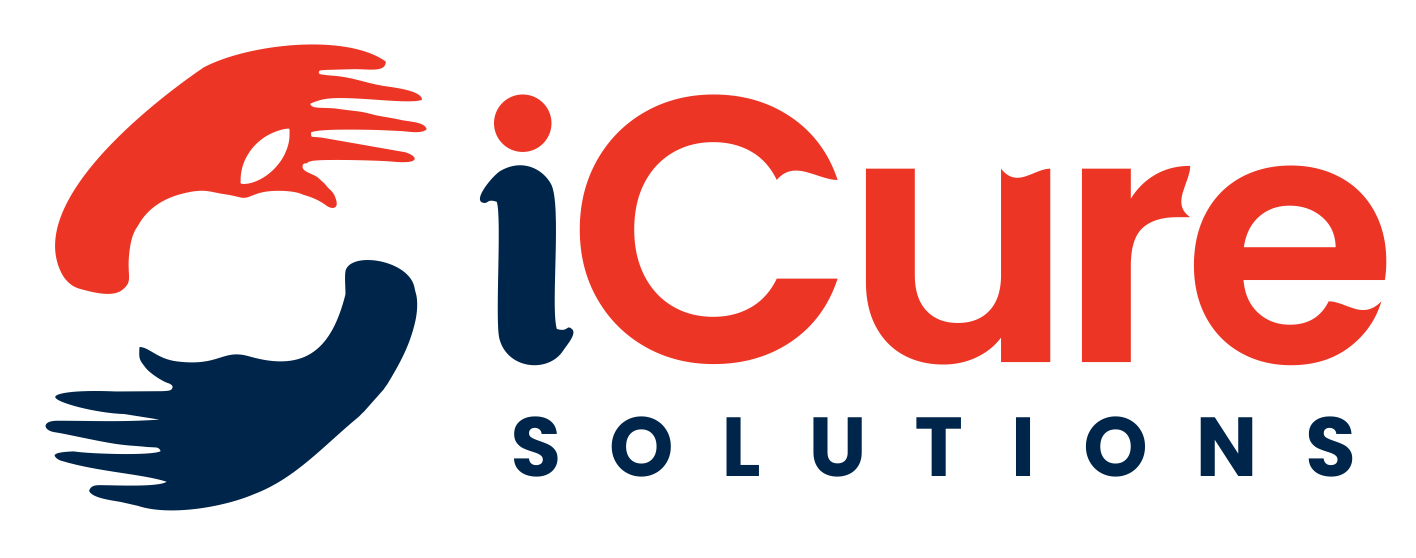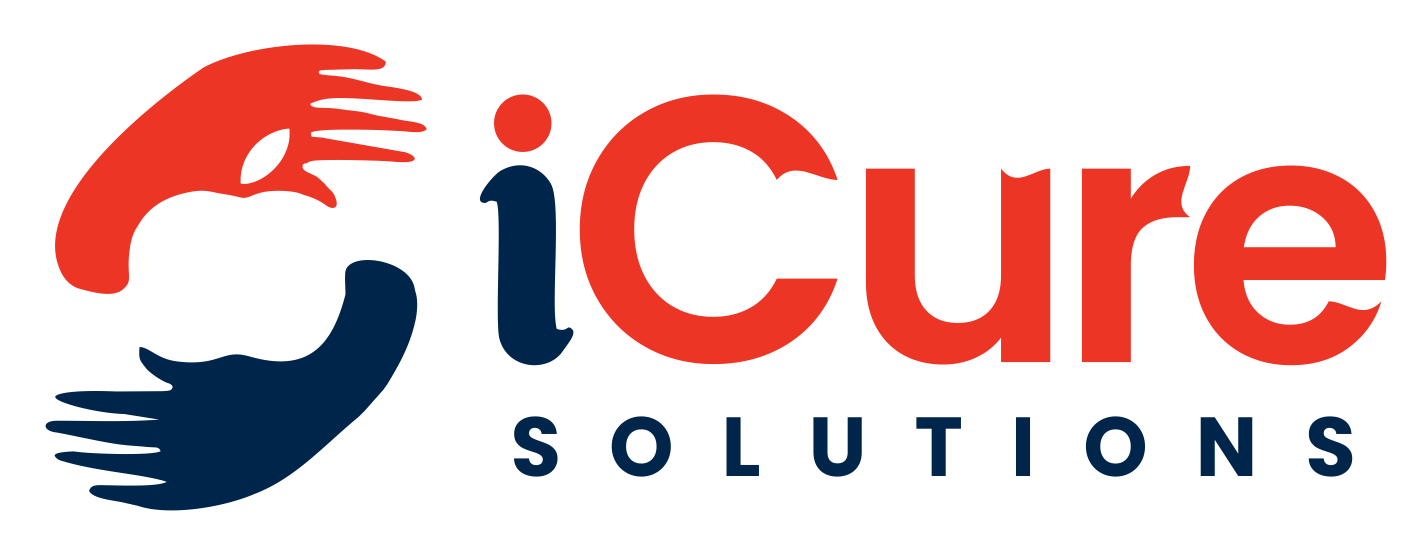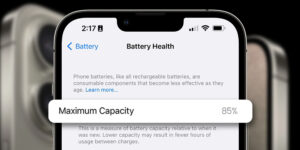Having a dependable method to call for assistance can be vital because emergencies can occur at any time. The iPhone’s Emergency SOS function is a life-saving tool that enables you to promptly alert trusted contacts and contact emergency personnel. This function guarantees that you can effectively call for assistance in any emergency, be it a medical crisis, a safety worry, or any other pressing circumstance.
We’ll show you how to set up Emergency SOS, activate it, and utilize its advanced features—such as the satellite connectivity included in more recent iPhone models—in this article.
Understanding Emergency SOS
Every iPhone has Emergency SOS, a built-in safety feature that offers a simple and rapid method of contacting emergency personnel. It does the following:
Calls for Help:With a few button clicks, you can directly contact local emergency services.
Notifies Trusted Contacts:Automatically notifies designated emergency contacts of your current position.
Updates Location:If your location changes, it instantly notifies your emergency contacts.
Shows Medical Information:If enabled, this feature lets first responders see your medical ID information from the lock screen.
How to Use Emergency SOS
Emergency SOS is easy to activate, albeit how you do it will vary depending on your iPhone model.
For iPhone 8 and Later Models
Utilize the Side and Volume Buttons:Press and hold both the side and any volume button simultaneously.
Slide or Wait: To place the call, drag the Emergency SOS slider. Alternatively, after a 5-second countdown, your iPhone will automatically contact emergency services if you continue to hold down the buttons.
For iPhone 7 and Earlier Models
Press the button on the side:Press the top or side button five times in quick succession.
Slide to Call:To contact emergency services, swipe the Emergency SOS slider when it shows up on the screen.
Setting Up Emergency SOS
Emergency SOS works perfectly in life-threatening circumstances when set up correctly. To prepare your iPhone, follow these steps:
Activate Auto Call
The Auto Call feature on your iPhone allows it to automatically contact emergency services after a countdown.
Click on Settings.
Select SOS Emergency.
Turn Auto Call on to make it active.
You can also choose to enable or disable the countdown sound, which plays a warning tone before to the call.
Add Emergency Contacts
Emergency SOS notifies your chosen contacts when it’s activated. To set this up:
- Open the Health app.
- Tap your profile picture, then choose Medical ID.
- Tap Editand scroll down to the Emergency Contacts
- Select Add Emergency Contactand choose someone from your contact list.
- Specify their relationship to you (e.g., parent, friend, or spouse).
Emergency SOS via Satellite
For users with iPhone 14 or later, the Emergency SOS via Satellite feature provides a game-changing way to seek help in areas with no cellular or Wi-Fi coverage. This feature connects your iPhone to emergency services through satellite communication.
How It Works
- Guides You to a Satellite:Your iPhone shows on-screen instructions to help you point your device toward the nearest satellite.
- Text Emergency Services:After connecting, you can send a detailed text message describing your situation.
- Share Location:Your location is automatically sent to responders, ensuring they can find you quickly.
How to Activate
Press and hold the side button and one of the volume buttons to turn on Emergency SOS.
The satellite option will show up if there isn’t a cellular network.
To connect and send your emergency message, adhere to the on-screen instructions.
Real-Life Applications of Emergency SOS
During a Medical Crisis
Imagine you’re alone and suddenly experience severe chest pain or another health emergency. Using Emergency SOS, you can quickly call for an ambulance and notify your loved ones about your condition.
In Dangerous Situations
If you feel threatened or are in immediate danger, the discreet activation of Emergency SOS allows you to alert authorities and share your location without drawing attention.
In Remote Locations
Adventurers frequently visit places with spotty cellular service. Even in the most remote locations, emergency SOS via satellite guarantees that assistance is only a short distance away.
Tips for Using Emergency SOS
- Familiarize Yourself with the Process:Practice using the feature (without completing a call) so you’re comfortable with the steps in an actual emergency.
- Keep Contacts Informed:Let your emergency contacts know they’ve been added to your list and explain what happens when the feature is activated.
- Be Mindful of Settings:Adjust settings like Auto Call and Countdown Sound based on your preferences to avoid accidental activations.
Preventing Accidental Activations
While Emergency SOS is incredibly useful, accidental calls can occur if the feature is triggered unintentionally. Here’s how to minimize false alarms:
- Disable Auto Call:If you frequently activate Emergency SOS accidentally, turn off Auto Call in the Settings
- Adjust Countdown Sound:Keeping the Countdown Sound enabled can alert you when Emergency SOS is about to make a call, giving you time to cancel it.
Why You Should Use Emergency SOS
The Emergency SOS feature is a powerful safety tool that turns your iPhone into more than just a communication device—it becomes a lifeline. Whether you’re at home, traveling, or exploring remote areas, knowing how to use this feature gives you peace of mind and ensures help is always within reach.
By setting up Emergency SOS and practicing its activation, you’re not just preparing for the unexpected—you’re taking a proactive step toward safety and well-being.
Take a few minutes to familiarize yourself with Emergency SOS today. It’s a simple yet critical way to protect yourself and your loved ones in times of need. Stay prepared, stay safe!