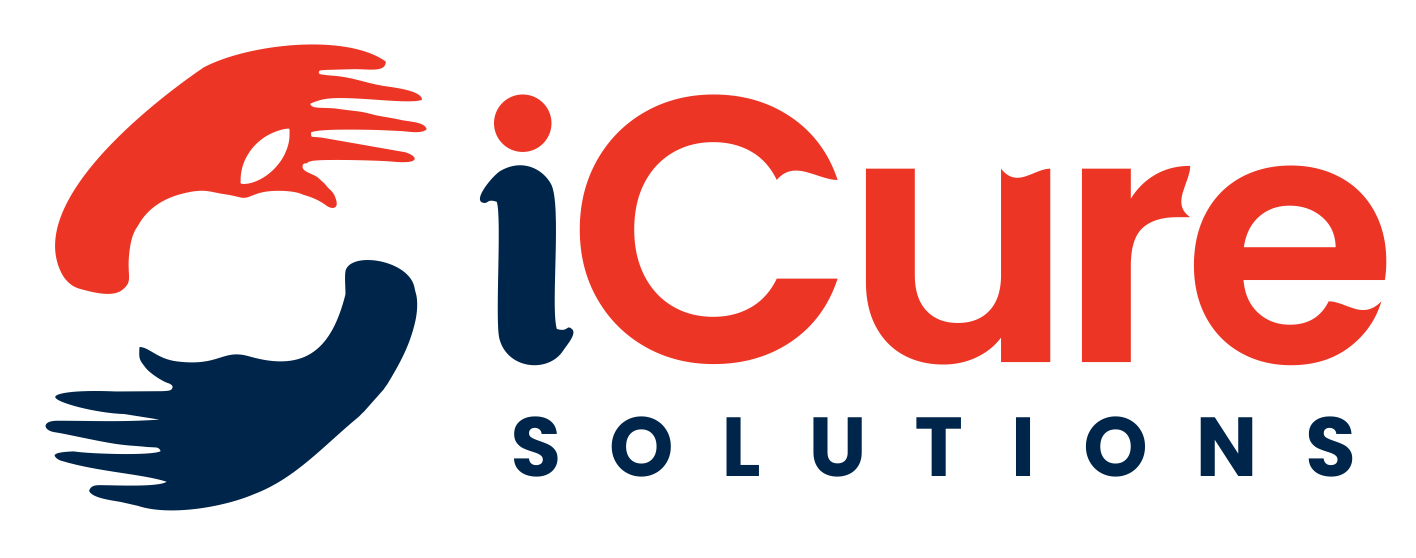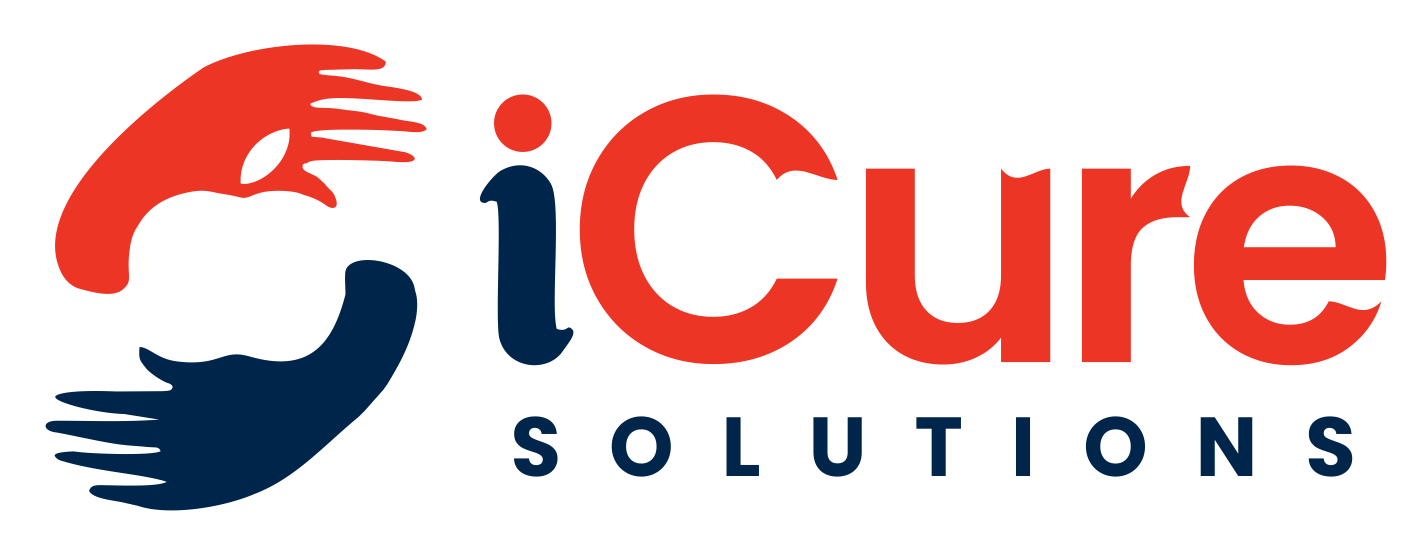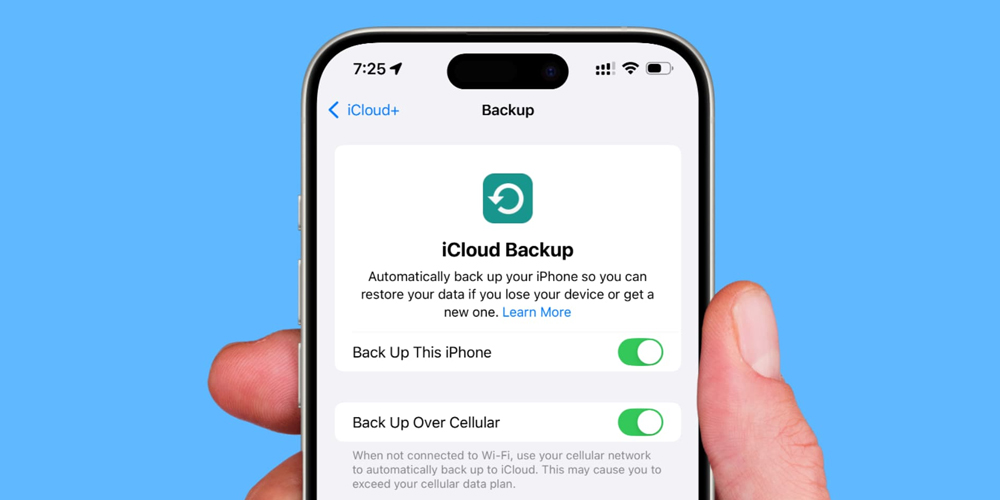Introduction
To log in, enter your Apple ID and password. It is essential to back up your iPhone in order to guard against data loss in the event of theft, device damage, or unintentional deletion. An easy and safe way to back up your iPhone is with iCloud. This post covers iPhone iCloud backup from start to finish.
Requirements
Before you start, ensure you have:
- iOS 11 or later:Get the most recent software for your iPhone.
- iCloud account:Sign in with your Apple ID and password.
- Stable internet connection:Wi-Fi recommended.
- Enough iCloud storage:At least 5 GB free (upgradeable to 50 GB, 200 GB, 1 TB, or 2 TB).
Enabling iCloud Backup
Step 1: Enable iCloud Backup
- Open Settings.
- Tap [Your Name] (at the top).
- Select iCloud.
- Tap iCloud Backup.
- Toggle on iCloud Backup.
Step 2: Choose Backup Options
- Select Back Up Now to initiate a manual backup.
- Choose which apps and data to back up:
– iCloud Photos: Photos and videos.
– Contacts: Contacts, calendars, and reminders.
– Notes: Notes and attachments.
– Safari: Bookmarks, history, and reading list.
– Other apps: Select apps with iCloud support.
Automatic iCloud Backups
- Ensure iCloud Backup is enabled (Settings > [Your Name] > iCloud > iCloud Backup).
- Plug your iPhone into a power outlet.
- Connect to a Wi-Fi network.
- Lock your iPhone (backup occurs when device is idle).
Managing iCloud Storage
- Go to Settings > [Your Name] > iCloud > iCloud Storage.
- View your storage usage.
- Upgrade storage if needed.
- Manage storage by deleting unnecessary backups or files.
Restoring from iCloud Backup
- Go to Settings > General > Reset to remove all settings and content.
- Set up your iPhone as new.
- Select Restore from iCloud Backup.
- To log in, enter your Apple ID and password.
- Select the backup that you wish to recover.
Troubleshooting Tips
- Check backup status:Settings > [Your Name] > iCloud > iCloud Backup.
- Resolve connectivity issues:Ensure stable Wi-Fi connection.
- Verify iCloud account:Sign out and sign back in.
- Restart iPhone:Sometimes, a simple reboot resolves issues.
Best Practices
- Regularly back up:Ensure automatic backups are enabled.
- Monitor storage:Manage storage to avoid running out of space.
- Verify backups:Check backup status and contents.
- Use two-factor authentication:Enhance iCloud account security.
Conclusion
Backing up your iPhone to iCloud is a simple and essential process. By following these steps, you’ll ensure your valuable data is safe and easily recoverable. Remember to regularly monitor your backups and manage your iCloud storage to avoid any issues.